I had a Win XP crash due to a bad disk. Since I would have to re-install XP on the new disk, I figured I might as well install a newer OS... WIndows 7 (and dual boot Opensuse Linux, but that's not relevant here). Then I wanted to keep all my mailboxes in Thuderbird as they were. I found the solution here: http://forums.mozillazine.org/viewtopic.php?f=28&t=1774485
This is reposted from the original URL shown above, written by someone named Richard.
My experience was a bit different (and easier) than some of what I read.
The routine consists simply of copying one folder, & dragging it to the new system.
It worked for Windows XP and Windows 7.
All that I did was:
1) make a copy of the entire Thunderbird folder
C:\Documents and Settings\userName\Application Data\Thunderbird
where userName is the name of the user of the XP system.
My Thunderbird folder, FWIW, contained a Profiles folder and two files, profiles.ini and registry.dat.
The Profiles folder, of course, contains your mail (and presumably all the rest of the stuff TBird uses).
I made a copy to CD-ROM (it was ~250MB), but I see no reason why one couldn't copy directly from disk,
if one had the hard drive visible to the new system. Although I did have to deal with some visibility
headaches when trying to view the old XP drive from the new Win7 and XP systems.
2) install, BUT DO NOT RUN, Thunderbird on the new PC.
3) copy the Thunderbird folder (copied in step 1) to the new user's application folder.
For WinXP, it would be:
C:\Documents and Settings\userName\Application Data\
For Win7, it'd be:
C:\Users\userName\AppData\Roaming
4) Run Thunderbird.
In my case, Thunderbird started up as it always had, prompting me for the passwords to my two mail sources.
All my mail was in place.
Richard
end.


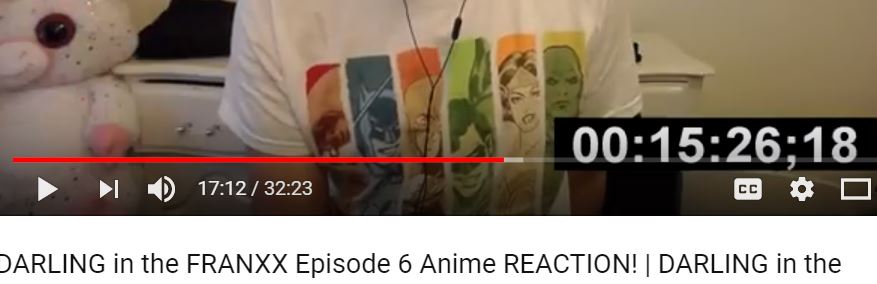
No comments